
Return to Table of Contents
1: Register an Account.
- If you haven't already, please see Register an Account
2: Begin your order on Sabai's website menus.
3: Click "Sign in" on any Full Slate screen.
- If not already signed in, you'll see "Sign in" on every Full Slate page.
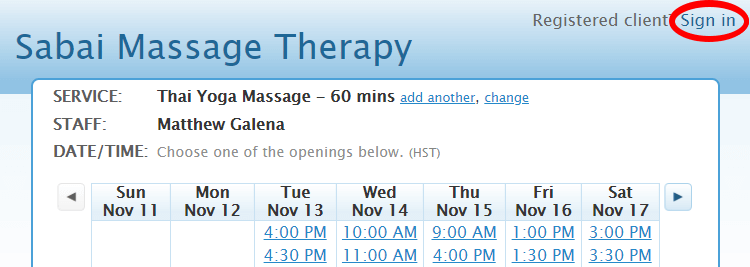
|
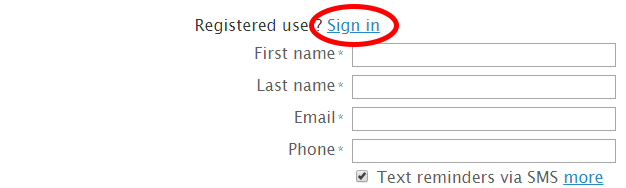
|
- Click any of those links to sign in with your email and password, and afterward Full Slate will return you to where you left off in the process.
4: Signing In
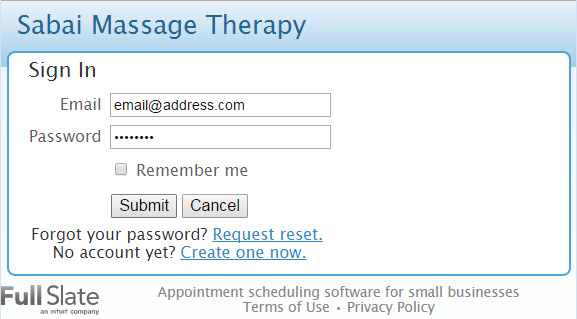
|
- If you are using a private device, you can check "Remember me" to keep yourself signed in for convenient, faster booking next time. (Don't use on public/shared terminals!)
5: On the Customer Info Screen (after choosing a day and time)
- After you've signed in, you'll see the page header has changed:

|
- and your information is already filled into the form:
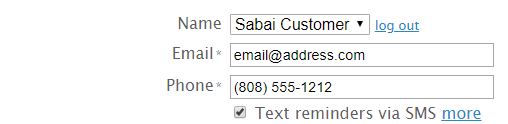
|
- Optional (not pictured): enter a location for an outcall, or add notes for the therapist.
If you're not a vendor or reseller you can ignore the rest and... - Just skip to the bottom and click the button:

|
6: First Online Booking - Enter Securing Credit / Debit Card Info (SECURED Bookings ONLY)
- Does not apply to STANDBY / UNSECURED reservations. (Skip to next step.)
- No pre-payment is required, but a credit or debit card must be put on file to secure the appointment.
This only needs to be done once to put it on file for future reservations.
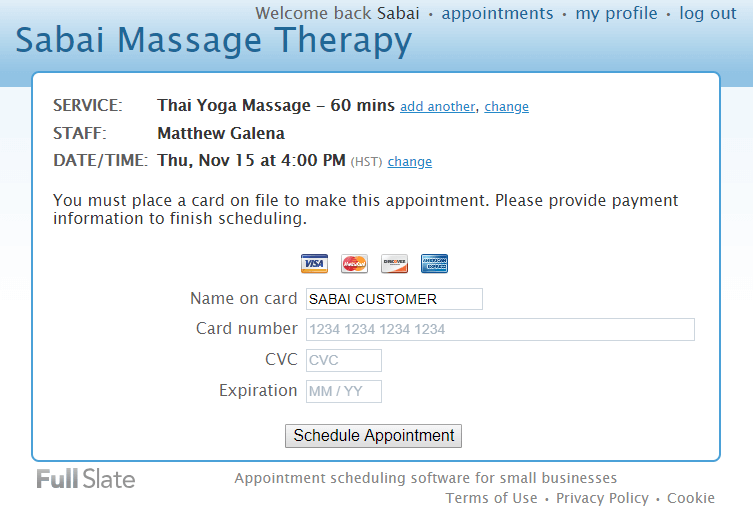
|
- Enter information, scroll down the cancellation policy (not shown here), and click the button.
- FAQ: for security, credit / debit card info is stored by a 3rd party, Stripe (opens in new tab.)
7: Booking Confirmed!
- When you see this screen, your reservation is complete!
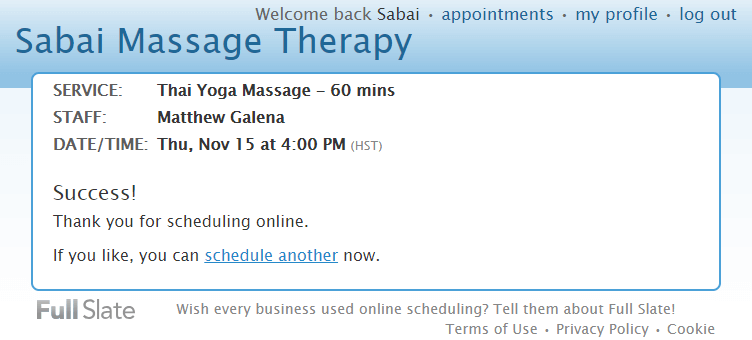
|
- You will also receive a final confirmation email:
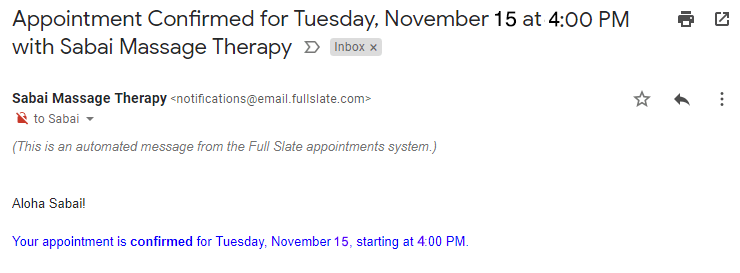
|
- The email includes step-by-step directions for driving and parking!
- You can now log out, or leave yourself signed in (private devices only) for faster booking!
8: Subsequent Online Bookings - Use Credit / Debit Card on File
- For future bookings, when signed in, you are given the option to use the card already on file, or to change it.
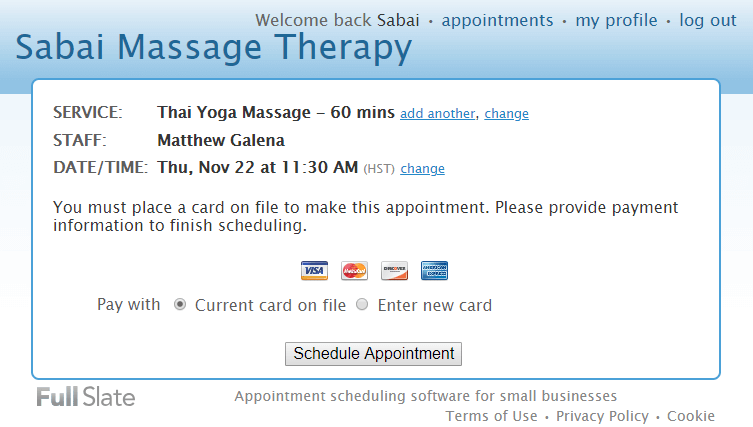
|
Questions? I'm here to help!
- If you have any problems with the steps here, please email me! You can also SMS text me!
Return to Table of Contents
View Reservation & Cancellation Policies
All services are non-refundable.
Hawaii Tax of 4.166% included.


A 3.99% processing fee is
charged for all credit cards.
(Estimate $2.00 for every $50.00, or multiply total x 1.0399)

